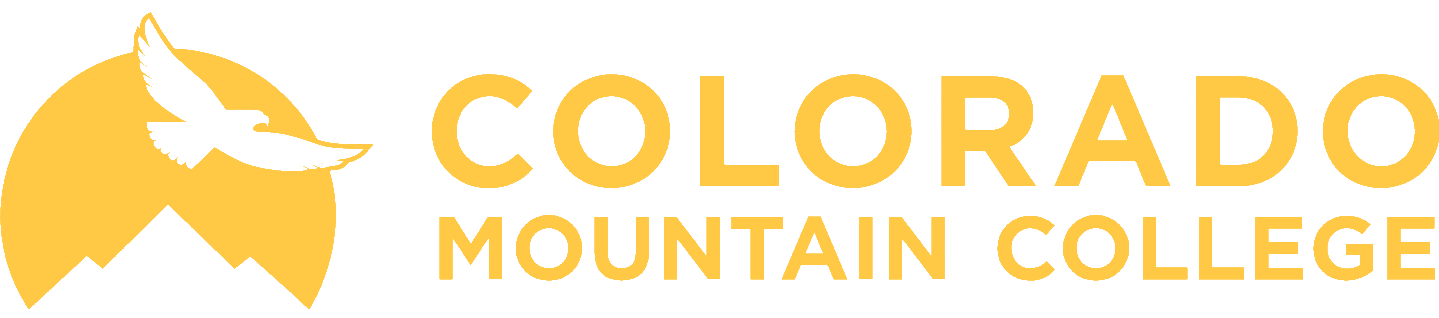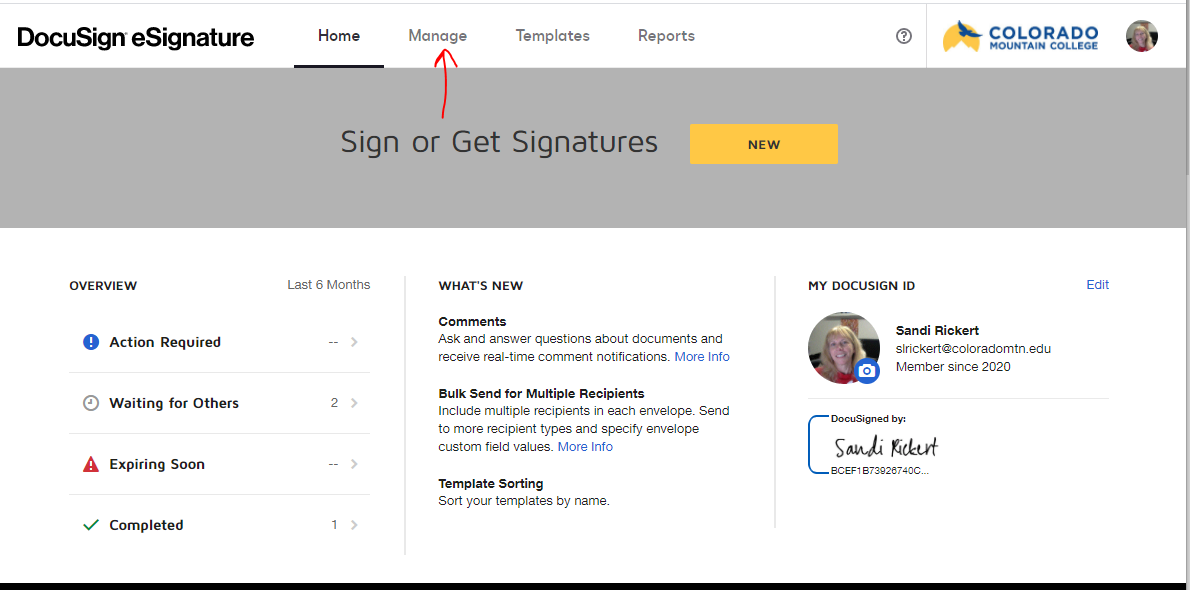
Create Envelopes
Envelopes are a container that can be sent to multiple recipients for viewing or signing. Envelopes have unique identifiers associated with them, each document within the envelope also carry their own unique identifiers.
Documents can be added into Envelopes by browsing your local computer or connecting to a cloud storage service.
Creating an Envelope
Starting at the dashboard, click on Manage >> New and choose Send an Envelope from the drop-down:
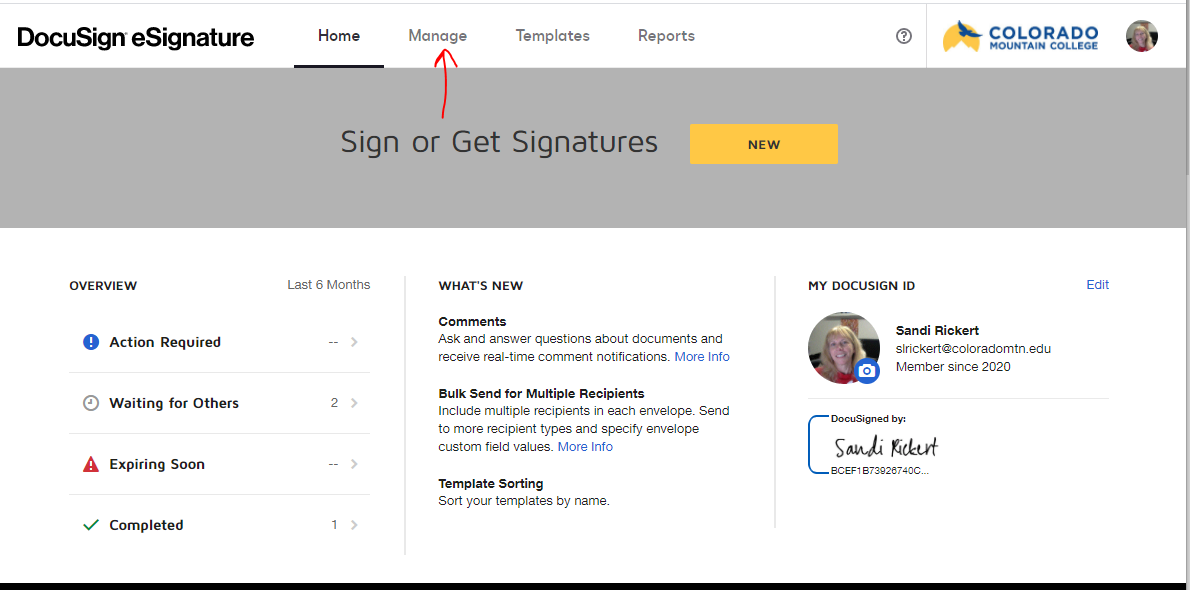
After selecting this, you will be taken to the Send interface, from which you will upload documents and edit the envelope's information.
Adding a document from Local Computer
Documents saved on your local computer can be added by clicking Upload under the Add Documents to the Envelope section, you will be prompted to browse your computer for the document.
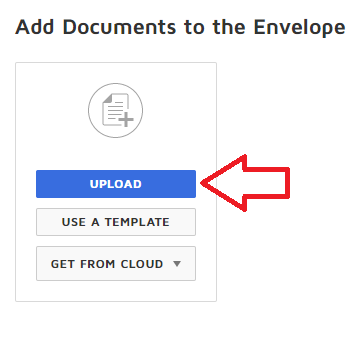
Adding a document from Cloud Storage
A list of supported cloud storage can be found here: DocuSign System Requirements
- Documents saved in your cloud storage account can be added by clicking Get From Cloud under the Add Documents to the Envelope section.
- You will be prompted to add a cloud storage account, such as Box:
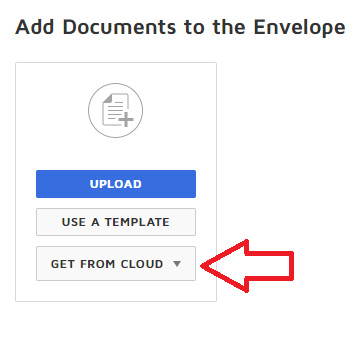
- Highlight the cloud storage account and click Add
- Sign into the account to authorize.
- You can now browse within your cloud storage account to the file you need to upload
Create an Envelope from Template
- Documents created from Templates can be added by clicking Manage then selecting New then clicking on Use a Template.
- Choose either My Templates (for templates unique to you) or Shared with Me(for templates created by your department or group).
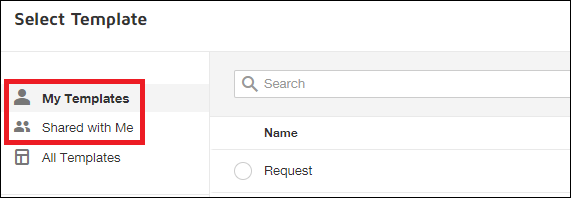
Creating Custom Fields
Refer to this vendor documentation on Custom Fields: https://support.docusign.com/en/guides/ndse-user-guide-custom-fields
Adding Signers to the Envelope
For adding signers to the Envelope see: How to Add Signers